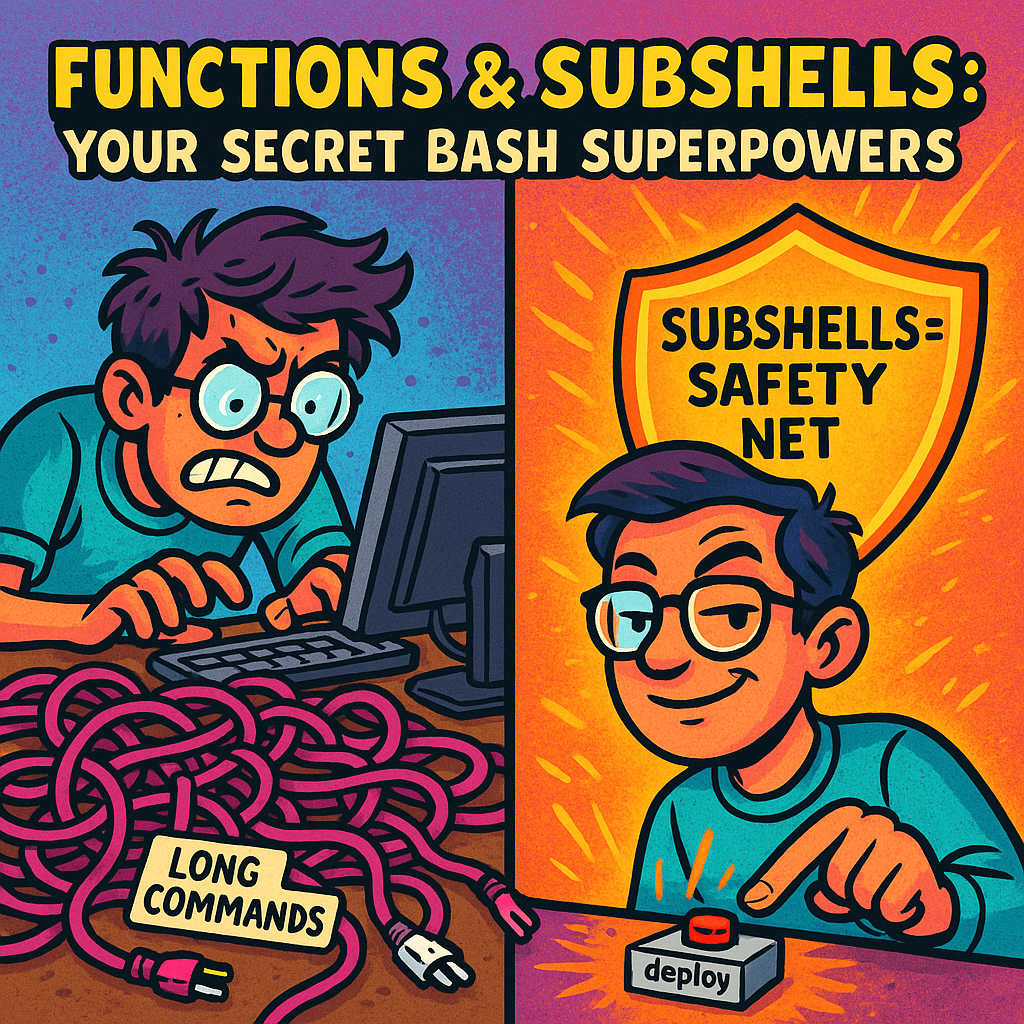Ever watched a colleague type three mysterious letters and boom — a complex deployment happens automatically? Meanwhile, you’re still copying and pasting 20-line command sequences like it’s 1995. The secret? They’ve mastered functions and subshells — the power tools that separate bash beginners from automation wizards.
Think of functions as creating your own custom Lego blocks. Instead of building the same structure over and over with individual pieces, you create pre-made blocks that snap together perfectly. Subshells? They’re your safety net — letting you test dangerous operations without blowing up your main environment.
Why Should You Care About Functions and Subshells?
🚀 Immediate Benefits:
- Create custom commands that colleagues will beg you to share
- Test risky operations safely without fear of breaking things
- Eliminate 90% of code duplication in your scripts
- Build reusable automation blocks once, use everywhere
- Organize complex scripts like a professional developer
Functions: Your Personal Command Factory
Functions are like creating your own custom terminal commands. Write the logic once, use it everywhere, and watch your productivity skyrocket.
Basic Function Structure
function_name() {
# Your awesome code here
echo "Function executed!"
}
# Call your function
function_nameReal-World Function Examples That’ll Change Your Life
1. Smart Backup Function:
create_backup() {
local source_dir=$1
local backup_name="backup_$(date +%Y%m%d_%H%M%S)"
if [ ! -d "$source_dir" ]; then
echo "Error: Directory $source_dir doesn't exist!"
return 1
fi
tar -czf "${backup_name}.tar.gz" "$source_dir"
echo "✅ Backup created: ${backup_name}.tar.gz"
echo "📊 Size: $(du -h ${backup_name}.tar.gz | cut -f1)"
}
# Use it anywhere:
create_backup "/home/user/documents"
create_backup "/var/www/html"
create_backup "/etc/nginx"2. System Health Check Function:
To quickly get a insight of your system rather running commands and seeing different parameters, one time script to automate that looking.
system_health() {
local hostname=$(hostname)
local uptime=$(uptime -p)
local disk_usage=$(df -h / | awk 'NR==2{print $5}')
local memory_usage=$(free | awk 'NR==2{printf "%.1f%%", $3*100/$2}')
echo "🖥️ System Health Report for $hostname"
echo "⏰ Uptime: $uptime"
echo "💾 Memory Usage: $memory_usage"
echo "💿 Disk Usage: $disk_usage"
# Alert if disk usage is high
local disk_percent=$(echo $disk_usage | sed 's/%//')
if [ $disk_percent -gt 80 ]; then
echo "⚠️ WARNING: High disk usage!"
return 1
fi
echo "✅ All systems normal"
return 0
}
# Check your system health anytime:
system_health3. Smart File Organizer Function:
When your desktop or a certain file is cluttered with so many different formats of files and you want to organise them accordingly.
organize_downloads() {
local download_dir="${HOME}/Downloads"
local today=$(date +%Y-%m-%d)
# Create organized folders
mkdir -p "${download_dir}/organized/${today}"/{images,documents,videos,archives}
# Move files by type
mv "${download_dir}"/*.{jpg,png,gif,jpeg} "${download_dir}/organized/${today}/images/" 2>/dev/null
mv "${download_dir}"/*.{pdf,doc,docx,txt} "${download_dir}/organized/${today}/documents/" 2>/dev/null
mv "${download_dir}"/*.{zip,tar,gz,rar} "${download_dir}/organized/${today}/archives/" 2>/dev/null
echo "🗂️ Downloads organized for $today!"
echo "📁 Check: ${download_dir}/organized/${today}/"
}
# One command to organize everything:
organize_downloadsFunction Return Values: The Bash Limitation You Need to Know
Here’s the catch: Bash functions can only return numeric exit codes (0 for success, non-zero for errors). They can’t return strings or complex data directly. But there’s a workaround!
# Wrong approach - won't work:
get_user_name() {
return "John Doe" # This fails!
}# Right approach - use echo:
get_user_info() {
local name="John Doe"
local age=30
local location="NYC"
# Return data via echo
echo "${name},${age},${location}"
}
# Capture the output:
user_data=$(get_user_info)
echo "User info: $user_data"
# Parse the data:
IFS=',' read -r name age location <<< "$user_data"
echo "Name: $name, Age: $age, Location: $location"Variable Scope: Keeping Your Data Organized
By default, bash variables are global — visible everywhere in your script. This can lead to chaos! Use local to create function-specific variables.
# Global variable - visible everywhere
global_message="I'm available everywhere!"
my_function() {
# Local variable - only exists inside this function
local private_message="I'm secret!"
local temp_file="/tmp/processing_$$"
echo "Inside function: $global_message" # Works
echo "Inside function: $private_message" # Works
# Modify global safely
global_message="Changed by function"
}
my_function()
echo "Outside function: $global_message" # Shows "Changed by function"
echo "Outside function: $private_message" # Empty - variable doesn't exist here!Best Practices for Variable Scope
process_files() {
local input_dir=$1
local output_dir=$2
local temp_dir="/tmp/processing_$$" # $$ = process ID for uniqueness
local file_count=0
# All variables are local - no side effects!
mkdir -p "$temp_dir"
for file in "$input_dir"/*; do
# Process file...
((file_count++))
done
echo "Processed $file_count files"
rm -rf "$temp_dir" # Clean up safely
}Subshells: Your Safety Net for Risky Operations
Subshells are separate child processes that let you execute commands in isolation. Whatever happens inside a subshell stays inside — your main environment remains untouched.
Basic Subshell Syntax
# Single command in subshell
(cd /dangerous/directory && rm -rf old_files)
# You're still in your original directory after this!
# Multiple commands in subshell
(
export DEBUG=true
cd /tmp
run_risky_tests
cleanup_temp_files
)
# Environment variables and directory changes don't affect main shellReal-World Subshell Examples
1. Safe Testing Environment:
When you don’t want scripts affecting your current session or variables.
test_deployment() {
local app_name=$1
# Test in isolated environment
(
cd /tmp
git clone https://github.com/company/${app_name}.git
cd ${app_name}
export NODE_ENV=test
npm install
npm test
if [ $? -eq 0 ]; then
echo "✅ Tests passed for $app_name"
else
echo "❌ Tests failed for $app_name"
fi
)
# Back in original directory, no environment pollution
echo "Test completed, back in $(pwd)"
}2. Temporary Configuration Changes:
backup_with_compression() {
local source=$1
local destination=$2
# Set temporary environment for this backup only
(
export GZIP=-9 # Maximum compression
export LANG=C # Consistent sorting
tar -czf "$destination" "$source"
echo "Backup created with settings:"
echo "Compression: $GZIP"
echo "Language: $LANG"
)
# Original environment unchanged
echo "Original GZIP setting: ${GZIP:-not set}"
}Combining Functions and Subshells for Maximum Power
safe_database_backup() {
local db_name=$1
local backup_dir="/backups"
local timestamp=$(date +%Y%m%d_%H%M%S)
# Validate inputs
if [ -z "$db_name" ]; then
echo "❌ Error: Database name required"
return 1
fi
# Create backup in isolated environment
(
cd "$backup_dir"
# Set database-specific environment
export PGPASSWORD="secure_password"
export BACKUP_COMPRESSION=9
# Create backup with error handling
if pg_dump -U postgres "$db_name" | gzip -${BACKUP_COMPRESSION} > "${db_name}_${timestamp}.sql.gz"; then
echo "✅ Database backup successful: ${db_name}_${timestamp}.sql.gz"
echo "📊 Backup size: $(du -h ${db_name}_${timestamp}.sql.gz | cut -f1)"
else
echo "❌ Database backup failed!"
return 1
fi
)
echo "🔒 Backup completed, credentials cleared from environment"
}# Use the function
safe_database_backup "production_db"TLDR Cheat Sheet
🔧 Function Essentials:
function_name() { commands; }- Create reusable code blockslocal variable=value- Keep variables inside functionsreturn 0- Success exit code (0 = good, non-zero = error)echo "result"- Return text data from functionsresult=$(function_name)- Capture function output
🔧 Subshell Essentials:
(commands)- Run commands in isolated environment(cd /path && do_stuff)- Change directory safely(export VAR=value; commands)- Temporary environment changes(command) &- Run in background subshellwait- Wait for all background jobs to finish
🔧 Pro Tips:
- Always use
localfor function variables - Test risky operations in subshells first
- Use
$$(process ID) for unique temp file names - Combine functions and subshells for complex operations