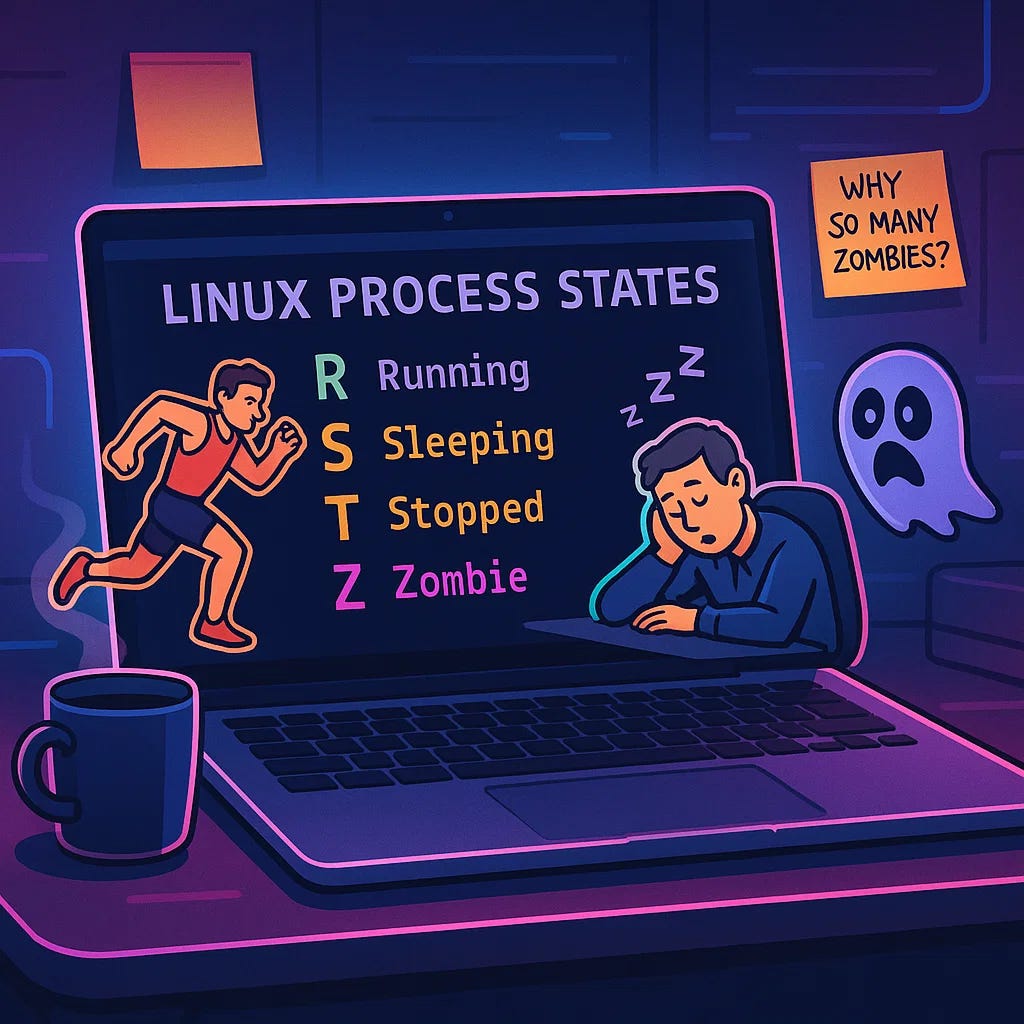When you open an app, type a command, or even start a tool in Linux — boom 💥, a process is born. The kernel, acting like a strict but caring parent, assigns it a unique ID (PID) so it can keep track of who’s who. Think of it as Linux handing out name tags at a very busy party.
But here’s where things get interesting: every process usually comes from a parent process. And just like family drama, there are orphans, zombies, and even the legendary ancestor, PID 1 (systemd), who never dies. Understanding this isn’t just geek trivia — it’s your key to managing workloads, cleaning up messes, and feeling like a Linux wizard.
Why Should You Care?
- You’ll finally understand what’s going on when your fan goes crazy and your CPU screams for help.
- You can kill rogue apps without rage-quitting your whole system.
- You’ll know the difference between a zombie and an orphan (and no, this isn’t The Walking Dead).
- You’ll learn to monitor, tweak, and control your system like a pro — instead of stabbing in the dark.
PIDs: Linux’s Name Tags
Every process gets a PID (Process ID). The kernel uses this to assign resources like CPU time, memory, and file descriptors. For example:
ps aux
Shows you a list of running processes in real-time. Want more details about a process? Peek inside:
cat /proc/<pid>If one misbehaves (looking at you, frozen Chrome tab), you can take the nuclear option:
kill -9 <pid>Boom. Terminated.
Parent, Child, Orphans & Zombies (Drama Time)
- Parent Process (PPID): The one who spawned another process.
- Orphan Process: When the parent dies, the process gets adopted by PID 1 (systemd), like Linux foster care.
- Zombie Process: A process that’s technically “dead” but still lingers in the table. One or two are fine, but if you see an army of them — something’s off.
- Reaped Process: When a parent finally says goodbye and cleans up after its child.
Want to see the family tree? Try:
pstree -pIt’s like opening your process family WhatsApp group — messy but enlightening.
Useful Commands to Play With
- renice -n 10 -p <pid> → Adjust a process’s priority (like telling one app to chill while another gets VIP treatment).
- strace -p <pid> → Trace system calls, useful if you want to spy on what your app is whispering to the kernel.
- kill <pid> → Ends the process AND its descendants (because family sticks together… even in death).
Process States: Mood Swings of Linux
Understanding different states tells the user about the current state of the scheduler, how to manage them, what can be improved or what needs to be removed.
Linux marks processes with different states:
- Running (R) → Actively using CPU or waiting for it. If one process hogs it all, time to break it up.
If a single process is taking most of the cores or resources, its best to stop and fine tune the process like investigating the bottlenecks or even better to split in subprocess for faster execution. So other processes are not waiting for this one.
- Sleeping (S) → Most processes chill here, waiting for input or timers. There are 2 types of sleep interruptible and uninterruptible.
- Blocked (D) → Stuck waiting on something slow (like waiting forever for coffee). Like the waiter is ready to serve but the chef has not made the dishes yet. So its waiting for some other process to finish its execution
- Stopped (T) → Happens when you press
Ctrl+Z. The process isn’t dead, just frozen in time. The process itself is perfectly intact just the scheduler removed it from the process list - Zombie (Z) → Dead but not gone. Creepy, but mostly harmless unless they multiply. Few zombie processes are okay but if there are many it implies their parent is stuck somewhere and need to be handled properly,
TL;DR
Linux processes are like a big dysfunctional family — with parents, children, orphans, and even zombies. Understanding PIDs, PPIDs, and process states helps you:
- Kill rogue apps,
- Trace workloads,
- Manage resources, and
- Avoid system chaos.
And hey, next time someone mentions “zombie process,” you can smugly reply, “Don’t worry, I’ve got a shotgun… it’s called kill -9.” 😎