
If you’ve ever opened a Linux terminal and felt like you’d just walked into a maze, you’re not alone. The file system might look like chaos at first glance, but once you understand what’s where and why — it starts to feel like a very well-organized house. Let’s break it down like I’m explaining it to a curious friend.
🧠 Why You Should Care
Understanding the Linux file system:
- Helps you navigate and troubleshoot like a pro.
- Makes installing, configuring, and maintaining apps easier.
- Gives you confidence when using commands like
cd,ls,rm, or when editing config files.
Once you get used to this structure, things like backups, upgrades, and debugging become way more straightforward.
🌳 Everything Starts at Root: The Base of the Tree
In Linux, everything is a file — your printer, your webcam, your commands, even the running processes. This unified approach is what makes Linux powerful and flexible.
At top sits the root directory / — the base of the entire file system. Imagine it like the trunk of a tree. Every folder and file branches out from here — there’s no "C drive" or "D drive." Just one big hierarchy starting from /.
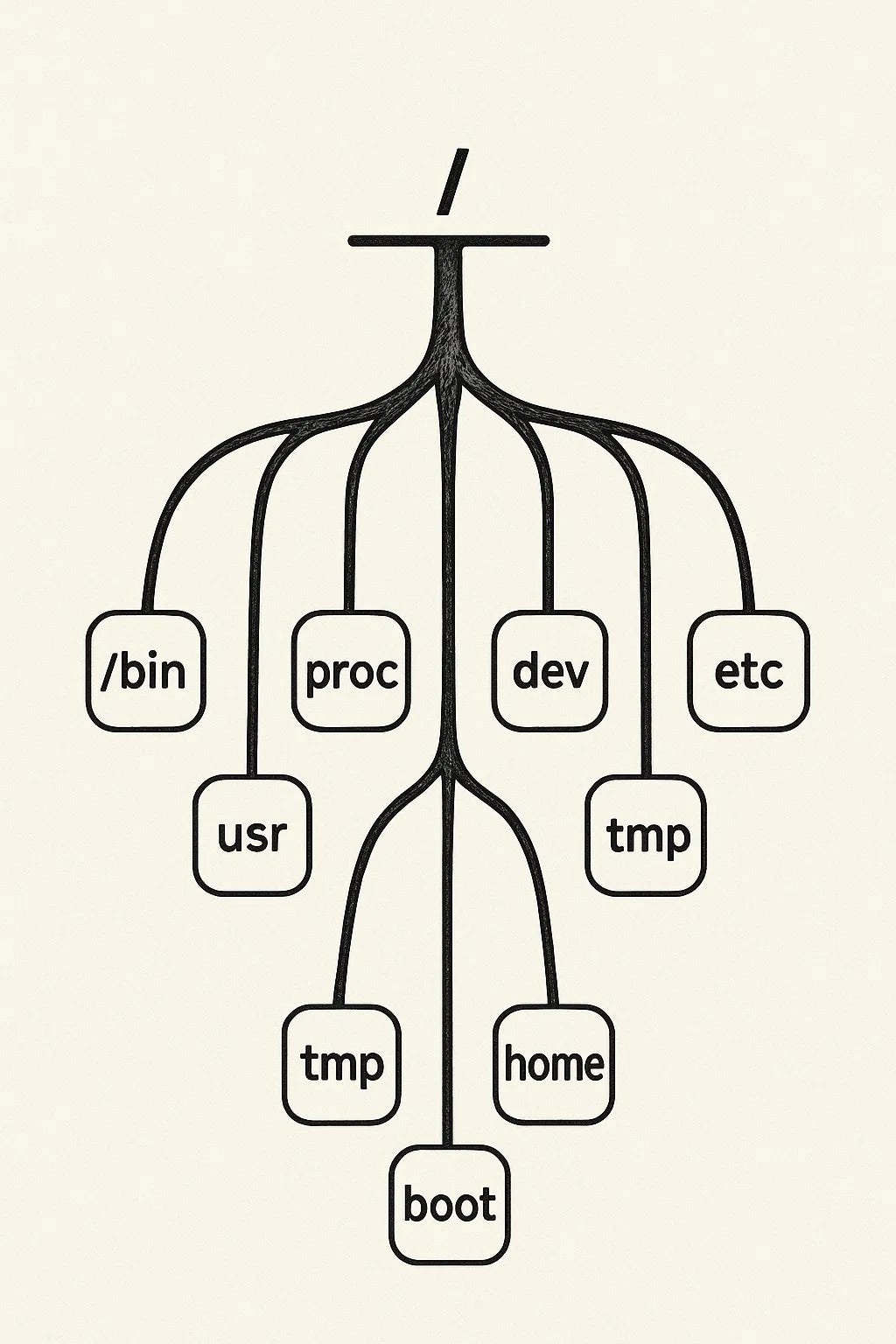
📦 System Directories: The Backbone of Linux
Here’s where Linux keeps all its important stuff. Let’s walk through the most common and critical ones:
/boot
This is where the OS booting magic begins.
Contains essential files like:
vmlinuz: the compressed Linux kernel.initrd.img: temporary root file system used during boot.grub.cfg: GRUB bootloader config.- Think of
/bootas the launchpad — don’t mess with it unless you know what you're doing!
/bin
- Holds basic command-line tools used by all users.
- Includes everyday commands like
ls,cp,mv,rm, andcat. - These are small but mighty — the fundamental tools for interacting with your system.
/sbin
- Similar to
/bin, but holds system-level utilities. - Used by the root user or administrators.
- Examples:
fsck(file system checks),reboot,iptables,mount.
/lib
- Libraries needed by programs in
/binand/sbin. - Think of it as the support system — like DLLs in Windows.
- Without these, many commands just wouldn’t work.
/dev
Contains “device files” — representations of hardware devices. Some common ones:
/dev/sda: your hard disk./dev/null: black hole for output./dev/tty1: terminal interface.- These files let Linux treat hardware like regular files — it’s genius.
/proc
A virtual directory (not stored on disk!) showing real-time system and process info.
- Want to check your CPU? Try
cat /proc/cpuinfo. - Each running process gets a folder here like
/proc/1234.
/etc
This is where system-wide configuration files live. Examples:
/etc/passwd: user account info./etc/fstab: disk mounting configuration./etc/ssh/sshd_config: SSH server settings.
Basically, if you want to tweak how Linux behaves, this is where you go.
🧑💻 User and Application Directories
These directories handle user data, apps, logs, and temporary stuff.
/home
- Each user has their own personal directory:
/home/rick,/home/mayhemcode, etc. - Think of it like your “Documents” folder.
- You can store anything here — code, downloads, pictures — and you control it.
/usr
- Despite the name, it’s not just for users — it’s where user-installed apps and system-wide resources live.
Subdirectories include:
/usr/bin: binaries for user-level programs (like VS Code, Python, etc.)./usr/sbin: admin tools not needed at boot./usr/share: shared resources like docs, icons, or locale files.- It’s one of the largest directories in most Linux systems.
/var
- Stands for variable — this data changes often.
- What’s inside:
/var/log: system and application logs./var/www: website files (for local servers)./var/cache: cached data from various applications.
/tmp
- Short for temporary — files here are deleted after reboot.
- Used for session files, app install temp files, etc.
- Never store anything important here unless you like surprises.

TL;DR
- Linux treats everything as a file — even your hardware and system info.
- It all starts from
/— the root directory.
Critical system folders:
/boot,/bin,/sbin,/lib,/dev,/proc,/etc
User and app folders:
/home(your files),/usr(installed programs),/var(logs and changing data),/tmp(temporary stuff).- Understanding this layout helps you fix problems, navigate faster, and become a better Linux user overall.